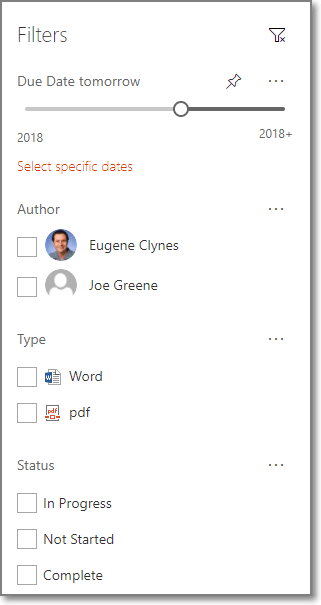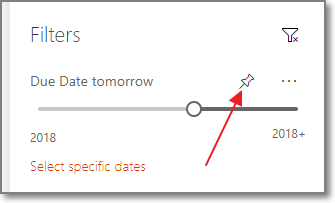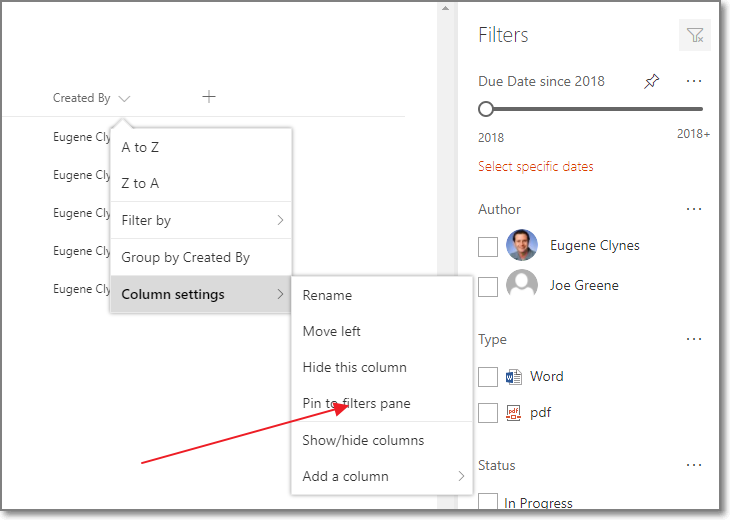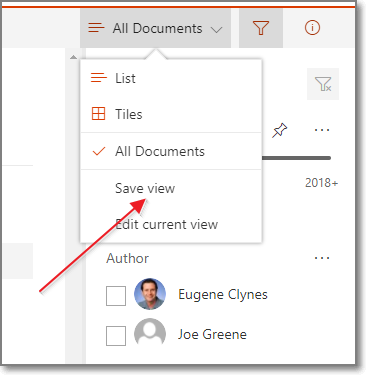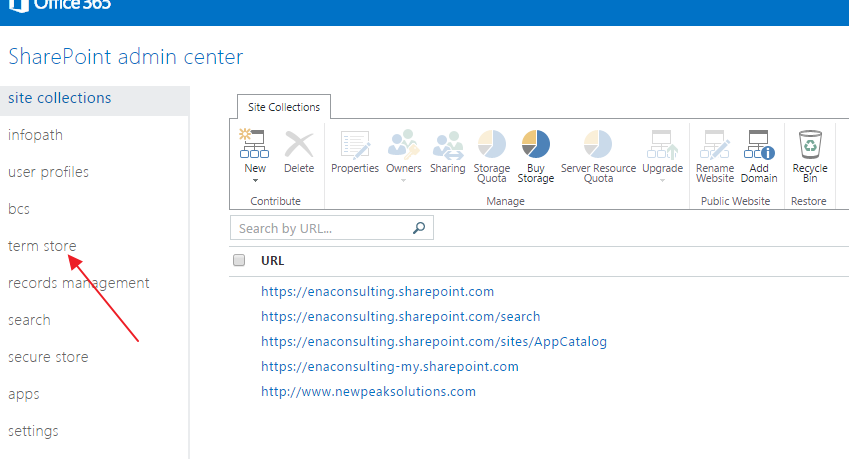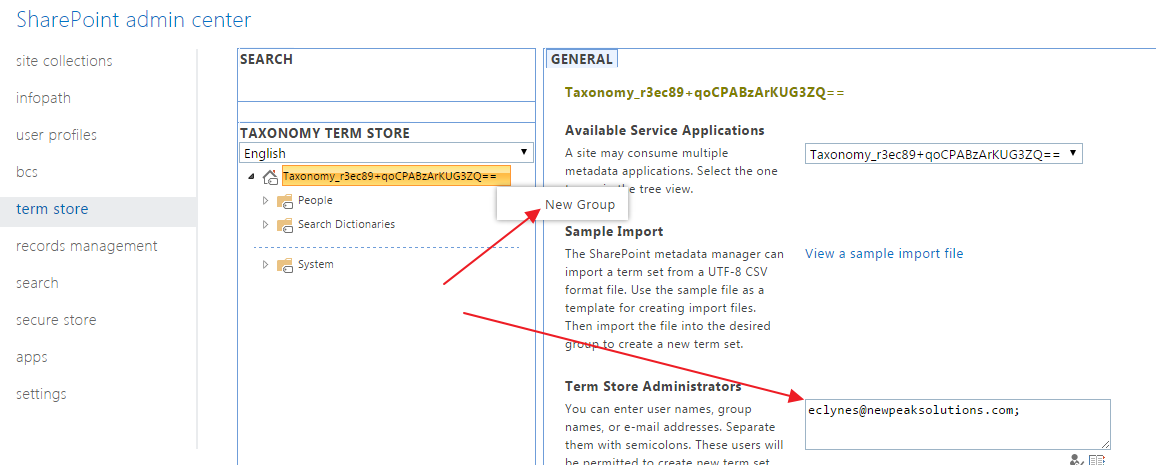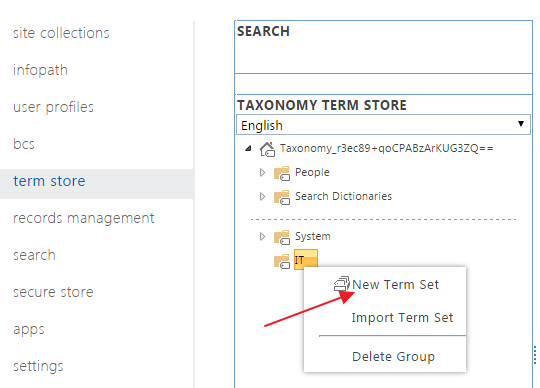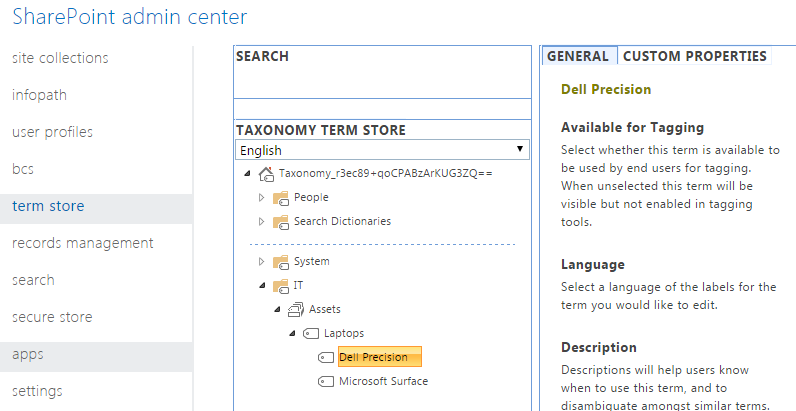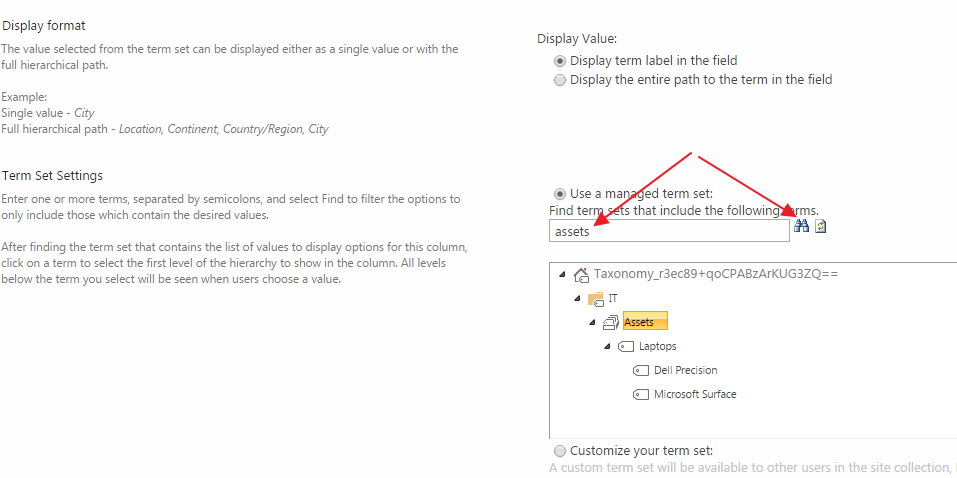| |
||
SharePoint Filters Pane |
||
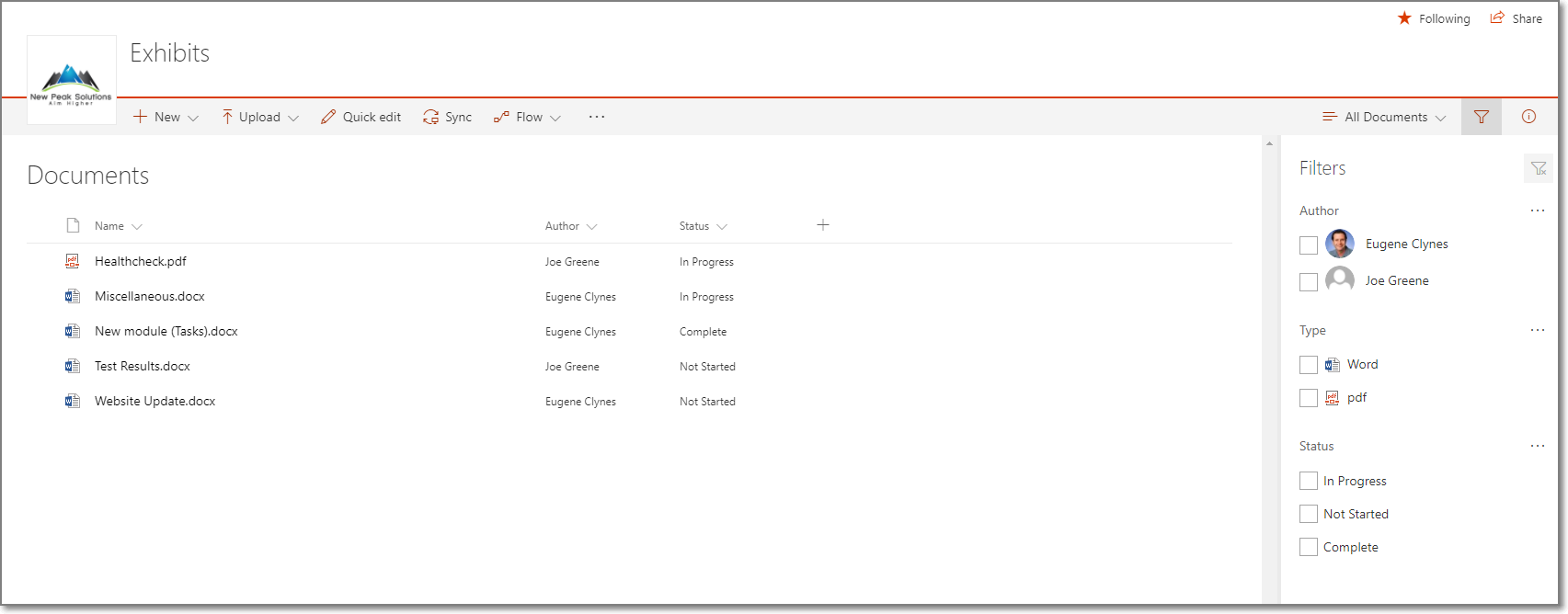 |
|
|
Using the SharePoint Filters Pane |
||
|
Click on the filter icon
As mentioned earlier, metadata navigation configured in classic SharePoint lists or libraries will be automatically added to the filters pane for modern lists and libraries. References |
||
 |
||
About Us – New Peak Solutions |
||
|
Delivering great customer experience Our SharePoint team have expert knowledge in SharePoint 2007, 2010, 2013 and SharePoint Online. Our highly experienced SharePoint team will help your company leverage the power of Microsoft’s leading sharing and collaboration tool. We will help your business achieve future growth, our experts will put a plan in place to drive SharePoint user adoption and continued success. SharePoint Development company serving clients throughout the US |
||
 |
||
SharePoint filters pane
SharePoint User Adoption 2
SharePoint User Adoption |
||
|
|
||
Functionality |
||
|
Maybe obvious, but its vital everything on your site works, whether it’s errors displaying or some other system failure but your users can lose faith quickly.
|
Our Core ServicesSharePoint Development Office 365 Dynamics CRM Mobile Development Custom Development Cloud Services |
|
Ownership |
||
|
||
Sponsorship |
||
|
||
New Features |
||
|
||
Return to Page 1 of SharePoint User Adoption |
 |
|
About Us – New Peak Solutions |
||
|
Delivering great customer experience Our SharePoint team has expert knowledge in SharePoint 2007, 2010, 2013 and SharePoint Online. Our highly experienced SharePoint team will help your company leverage the power of Microsoft’s leading sharing and collaboration tool. We will help your business achieve future growth and help put in in place a plan to drive user adoption and continued success. New Peak Solutions - serving clients throughout the US including New York – Chicago – Dallas – Houston – Los Angeles – Philadelphia – Phoenix – San Antonio – San Diego – Seattle – Austin – Milwaukee – San Francisco – Boston – Columbus – Denver – San Jose – Charlotte – Detroit – Indianapolis |
||
 |
||
SharePoint User Adoption
Getting users to adopt SharePoint |
||
People generally find the easiest way to accomplish their tasks at work and the route they take is not necessarily the best way. Two conditions must be met if you want them to use a better approach. Number one, the new method should be easier and show clear advantages over the old routine, and number two, the new approach should include training so they can fully appreciate how easy it is. However what happens quite often, is a new model is brought in with impressive features and tools but along with a lack of planning and training. Users will seldom take the time to learn this new functionality and in many cases, might not even be aware it exists. This article will help explain some of the pitfalls of SharePoint implementations and the steps you can take to avoid them to encourage great SharePoint user adoption. |
|
|
Reasons for Using SharePoint |
||
|
SharePoint at its core is an application that helps improve productivity and decision-making power of the users. Well developed SharePoint Intranet and Portals can give invaluable help to your employees, boasting the bottom line for your business. An Intranet should be a place where employees do most of their work such as
|
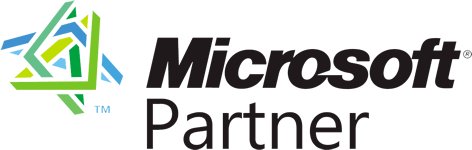
Our Core ServicesSharePoint User Adoption Office 365 Dynamics CRM Mobile Development Custom Development Cloud Services
|
|
SharePoint User Engagement |
||
|
||
Implement SharePoint in Phases |
||
|
||
Market the Solution |
||
|
||
Education/Training |
||
|
Training is very helpful for a successful implementation. Training does not have to be expensive. Depending on how your organization is setup you can do
Also, remember, it is not just a technology change, it is a business process change as well. Make sure when you do training, you align it within the context of the users’ work scenarios/use cases for user adoption. Training can follow different paths for different users
|
||
Branding |
||
|
||
| Continue to next page to finish article |  |
|
About Us – New Peak Solutions |
||
|
Delivering great customer experience Our team of experts have knowledge in SharePoint 2007, 2010, 2013 and SharePoint Online. Our highly experienced SharePoint team will help your company leverage the power of Microsoft’s leading sharing and collaboration tool. We will help your business achieve future growth and work with you to put a plan in place to drive SharePoint user adoption and continued success. SharePoint specialists serving clients throughout the US including New York – Chicago – Dallas – Houston – Los Angeles – Philadelphia – Phoenix – San Antonio – San Diego – Seattle – Austin – Milwaukee – San Francisco – Boston – Columbus – Denver – San Jose – Charlotte – Detroit – Indianapolis |
||
 |
||
SharePoint Online Managed Metadata
SharePoint Online Managed Metadata
Managed Metadata in SharePoint helps users tag and structure content in a more meaningful way, in essence it is information that describes information.
SharePoint Metadata Term:
Is a word or a phase that is associated with a SharePoint item. Some examples would be New Hire, Asset Tracking, Help desk etc.
SharePoint Metadata Term Set:
Is a grouping of the terms above. In our case IT would be the Term Set. There are two types of Term Sets:
- Local: This type pertains to only one Site Collection
- Global: Associated with one or more site collections and can cross multiple farms
Also a term set can be configured as closed or open. In a closed term set, users can’t add new terms unless they have appropriate permissions. In an open term set, users can add new terms in a column that is mapped to the term set.
Setting up the SharePoint Term Sets and Terms
Using our IT department as an example for this article let’s dig a little deeper into Managed Metadata and how it can benefit your company. In this example we’re going to track IT Assets such as laptops and who they are assigned to if anybody.
- Go to SharePoint Admin Center and click “term store”
- Create a “New Group” in the Taxonomy Term Store. Let’s call this “IT”. It’s also worth noting here that you must be a member of the “Term Store Administrators” group to be able to add new terms.
- Under IT we will create a Term Set call “Assets”
- At this stage it’s worth noting two fields in the General section called “Group Managers” and “Contributors”. These fields let you set a manager or multiple managers who can both create term stores and terms and who can also set up contributors to create term stores and terms.
- OK, now we we will create a new Term Called “Laptops” and enter two new terms underneath that for Dell and Microsoft laptops
- Let’s go to our SharePoint List that I created called “IT Assets”. At the moment this custom list has the following fields “Title”, “Assigned To” and “Office”.
- Let’s add the term store entities we created to this list. To do this we need to create a new column in our list
- Go to our SharePoint IT Assets List and create a new column.
- Call the column “Assets” and change the type to “Managed Metadata”
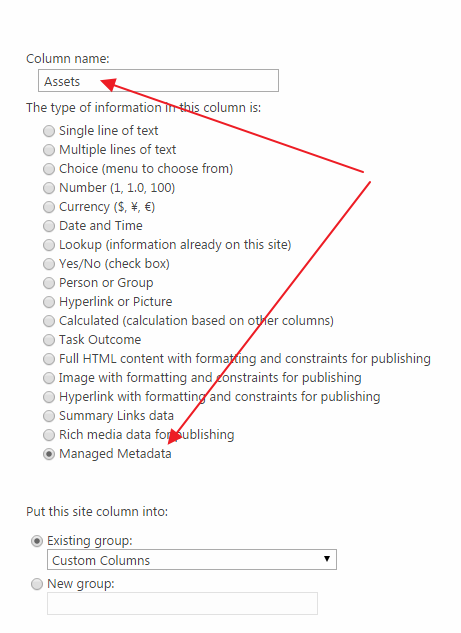
- Further down this list type in “assets” in the “Term Set Settings” and click the find icon. Click the Assets and click OK at the bottom of the page.
- Our list now includes the new column Assets and it looks up to the term store we created earlier
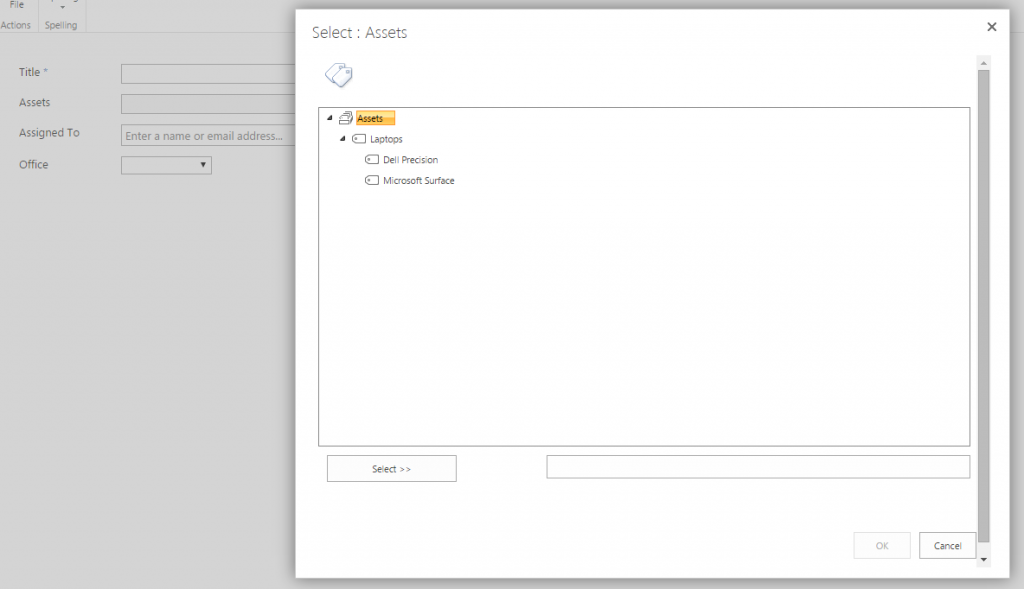 I hope this post on simple SharePoint metadata is useful and I’ll soon be writing up some more complex metadata scenarios. Thanks for stopping by
I hope this post on simple SharePoint metadata is useful and I’ll soon be writing up some more complex metadata scenarios. Thanks for stopping by
InfoPath: The Road Ahead

Photo by Paraflyer
You’ve heard the news; Microsoft has pulled the plug on InfoPath. As soon as this was formally announced, IT organizations everywhere started scrambling to find a replacement. At the SharePoint conference it was the talk of the town. I listened to conversations while standing in lines and walking the halls and they generally went like this, “we need to visit all the vendors who have an InfoPath replacement and decide on one before we go home.”
Here’s my take on the demise of InfoPath, it may be dying, but it’s not dead yet! Why bury a perfectly good tool while it’s still breathing? I know, it’s fun to buy new software and play with all of the shiny new features. I’m just as guilty of loving my new toys. However, I would argue that many of you should hold off on buying an InfoPath replacement.
Here’s why:
- InfoPath will be supported through 2023. Why spend your precious budget dollars on an InfoPath replacement now when you still have InfoPath at your disposal? Instead, spend your budget dollars elsewhere until it’s necessary to spend it on an InfoPath replacement.
- In Microsoft’s own words, “If you’re an InfoPath customer, we want to reassure you that we’re working on migration guidance in parallel as we’re building our next generation of forms technology.” Personally, I want to wait and see what Microsoft is going to come up with as a replacement before I rush out and spend my budget on a third-party tool.
- Speaking of third-party tools, I think we’re going to see several new options hit the market. When I’m ready to replace InfoPath I’d rather have more options from which to choose. More importantly, I want those third-party tools to have all the bugs and kinks ironed out by other users before I sign up.
So for my money, I’m going to keep using InfoPath 2013 alongside my SharePoint 2013 environment and I’m going to spend my current budget dollars on the other tools I have on my wish list. As more third party tools are released and as Microsoft releases more information I’ll re-evaluate my position.